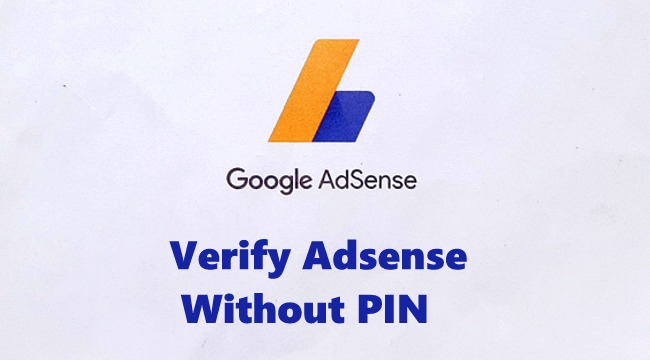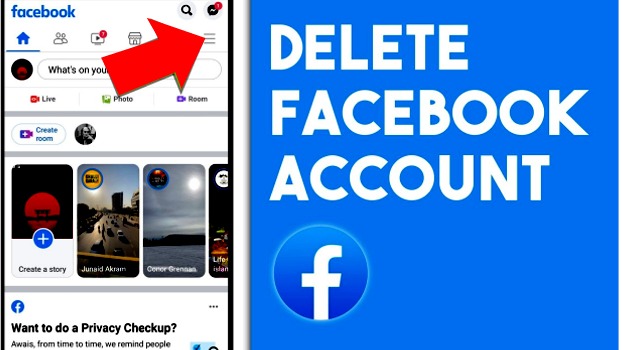How-Tos
How to Delete Your Instagram Account
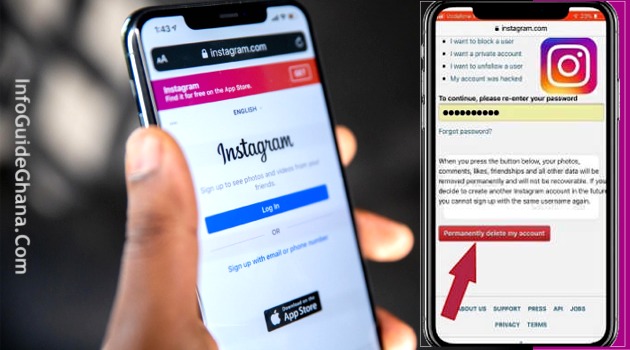
This is a simple-man guide to deleting your Instagram account. If you follow the step-by-step guide laid down below, it won’t be much of a hassle to do. You can temporarily deactivate your Instagram account but on the other hand, you have the option to permanently delete your account and its data from Instagram.
Permanently deleting your account is different from deleting or deactivating your account temporarily.
If you temporarily disable your account:
- Your profile, photos, comments, and likes will be hidden.
- You can reactivate your account by logging back in.
READ ALSO: How to Delete Your Tik Tok Account.
How to Delete Your Instagram Account [Temporarily + Permanently]
How to Temporarily Disable Your Instagram Account
- Log into www.instagram.com from a mobile browser or computer. You can’t temporarily disable your account from within the Instagram App.
- Tap or click your profile picture in the top right and select Profile, then select Edit Profile.
- Scroll down, then tap or click Temporarily Disable My Account in the bottom right.
- Select an option from the drop-down menu next to Why are you disabling your account?
- Re-enter your password. The option to disable your account button will only appear after you’ve selected a reason from the menu and entered your password.
- Tap or click on Temporarily Disable Account.
ALSO READ: How to Delete Your WhatsApp Account.
What Happens When You Delete Your Instagram Account Permanently?
- Your account, profile, photos, videos, comments, likes, and followers will be permanently removed.
- You can’t sign up again with the same username or add that username to another account.
- Deleted accounts cannot be reactivated.
How to Delete Your Instagram Account Permanently
- Open Instagram.Com on your web browser either on your mobile device or personal computer.
- Tap or click your profile picture in the top right and select Profile, then select Edit Profile.
- Scroll down, then tap or click Permanently Delete My Account in the bottom right.
- Select an option from the drop-down menu next to Why are you deleting your account?
- Re-enter your password. The option to permanently delete your account will only appear after you’ve selected a reason from the menu.
- Click or tap Permanently delete my account.
SEE MORE: How to Delete Your Tik Tok Account.
SUMMARY: How to Permanently Delete Your Instagram Account
Open Instagram.Com > Click on Profile > Edit Profile > Permanently Delete My Account > Choose Reason > Enter Your Password.